How to Use Content Type Forms in Custom Forms in Drupal 9
How to Use Content Type Forms in Custom Forms in Drupal 9
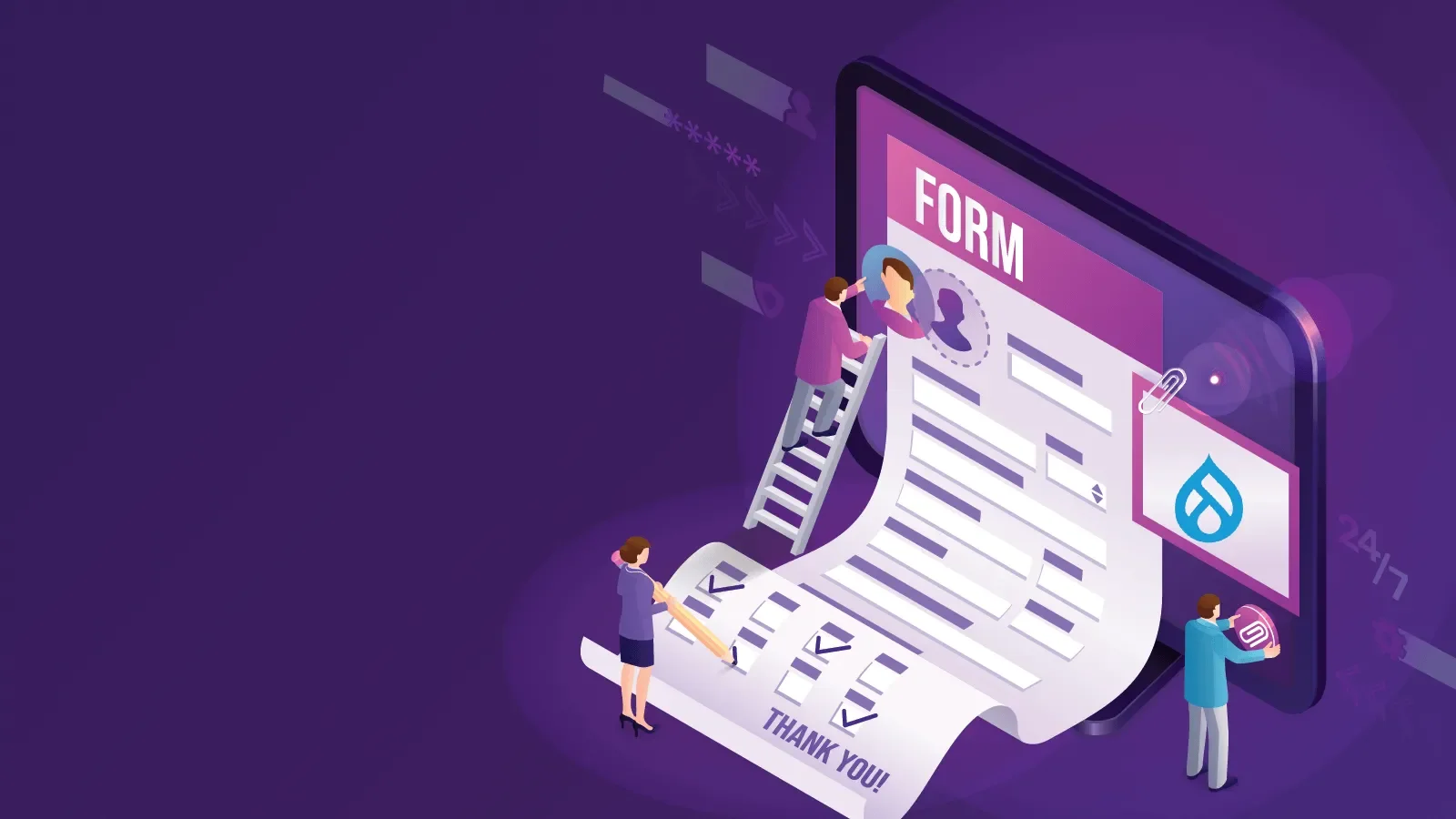
Drupal 9 is a powerful and flexible content management system that allows you to create and manage different types of content using content types. Content types are pre-defined structures that specify what kind of data can be stored and displayed on your website. In this blog post, we'll explore how to use content type forms in custom forms in Drupal 9. This can be a useful feature when you want to integrate custom forms with your content types, enabling you to collect and display data efficiently.
Understanding Content Types
Before diving into the process of using content type forms in custom forms, let's briefly understand what content types are in Drupal:
Content Type: A content type is a reusable collection of fields, such as text, images, and videos, that you can use to structure the data on your website. Common content types include articles, blog posts, events, and more.
Why Use Content Type Forms in Custom Forms?
Using content type forms in custom forms can be beneficial for several reasons:
- Consistency: By integrating custom forms with content types, you ensure that data is consistently structured and stored.
- Reusability: Content type forms can be reused across different content types, reducing development time and effort.
- Better User Experience: Integrating custom forms with content types allows for a smoother user experience as users are already familiar with the content structure.
- Data Integration: It makes it easier to integrate data collected through custom forms with other content on your website.
Steps to Use Content Type Forms in Custom Forms
Now that we understand the benefits, let's walk through the steps to use content type forms in custom forms in Drupal 9:
Step 1: Create a Custom Form
First, you need to create a custom form using Drupal's Form API. You can do this by defining a new form in a custom module or theme.
Step 2: Define Form Fields
In your custom form, define the form fields that you want to collect data for. These fields should match the structure of the content type you want to integrate with.
Step 3: Handle Form Submission
Handle the form submission in your custom module. When the form is submitted, validate and process the data as needed.
Step 4: Save Data as Content
To save the form data as content, you'll need to use Drupal's node service or entity service to create a new instance of the content type you want to integrate with. Set the field values with the data collected from the custom form and save the content.
Step 5: Display the Integrated Data
Once the data is saved as content, it can be displayed on your website like any other content type. You can create views, display modes, and templates to control how the integrated data appears.
Example: Creating a Job Application Form
Let's say you want to create a job application form that collects data such as the applicant's name, email, resume, and cover letter. You can integrate this form with a custom "Job Posting" content type by following the steps outlined above.
- Create the Job Application Form: Define the form fields for the job application, including name, email, resume, and cover letter fields.
- Handle Form Submission: In your custom module, handle the form submission. Validate the data, and then use the node service to create a new "Job Posting" content item and populate it with the applicant's data.
- Display the Integrated Data: The job application data is now stored as content, and you can display it alongside other job postings on your website.
Using content type forms in custom forms in Drupal 9 allows you to leverage the power of content types while collecting and managing diverse types of data on your website. This approach ensures data consistency, reusability, and an improved user experience. It's a valuable technique for developers building complex web applications with Drupal.